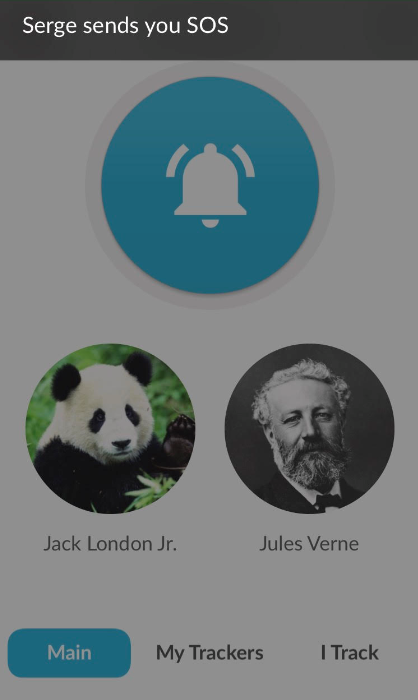Find Me Home
Find Me Home walkthrough
1. Registration screen:
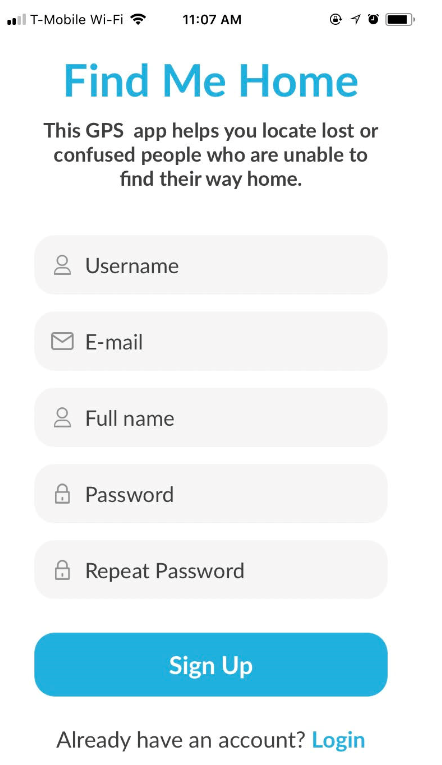
2. Add Photo screen:
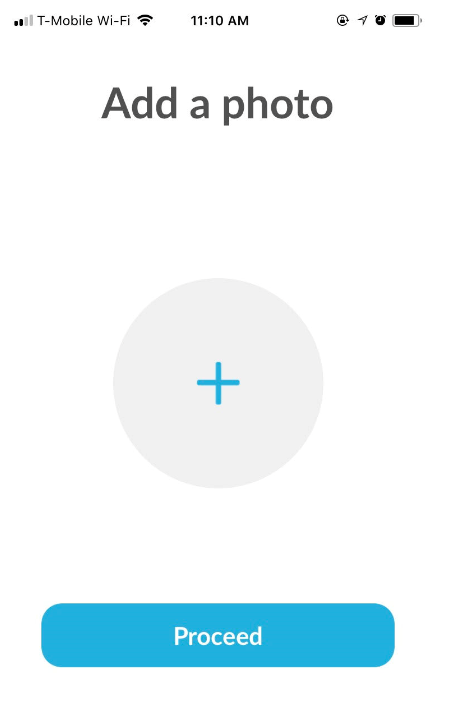
3. Phone Entry screen:
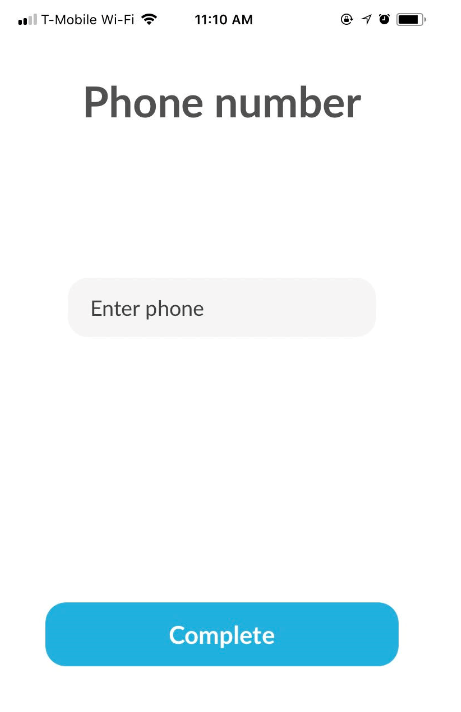
4. Main page for new users:
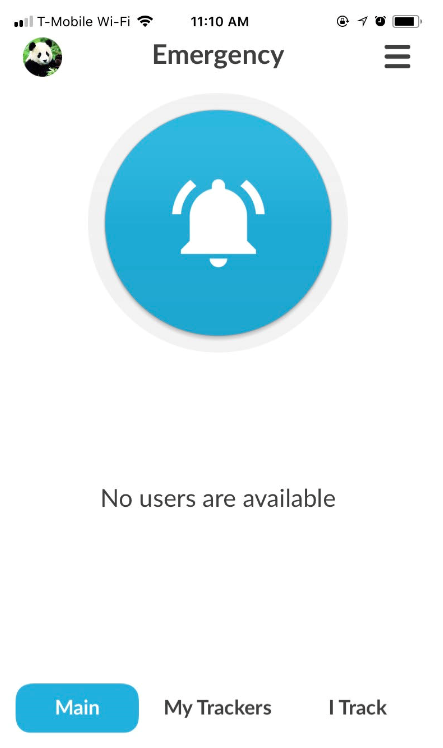
5. From the Menu screen you can navigate to the “Add a user who will track me”:
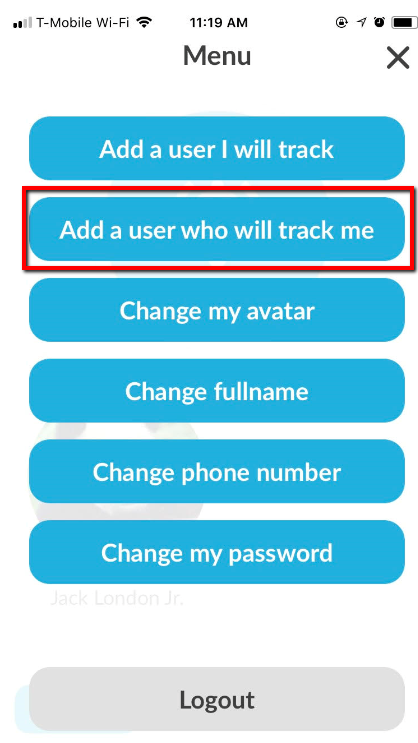
6. Add A User Who Will Track Me screen:
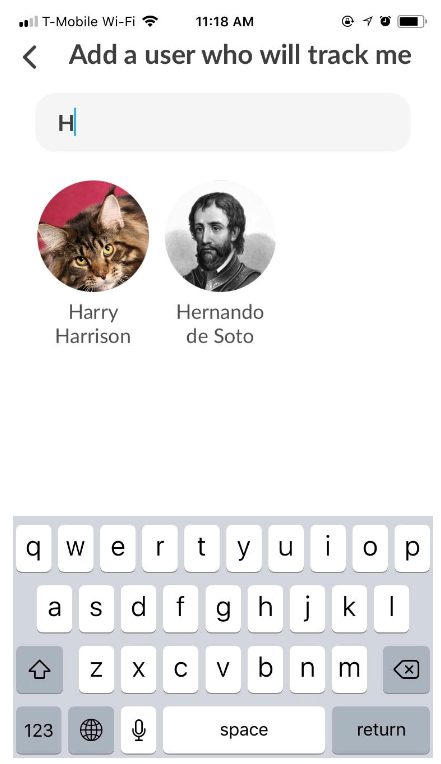
7. Type different name and click on the person’s icon in results:
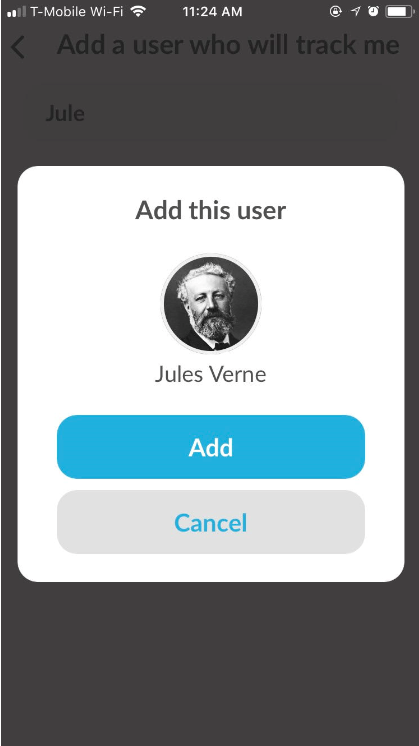
8. The user appears on My Trackers screen:
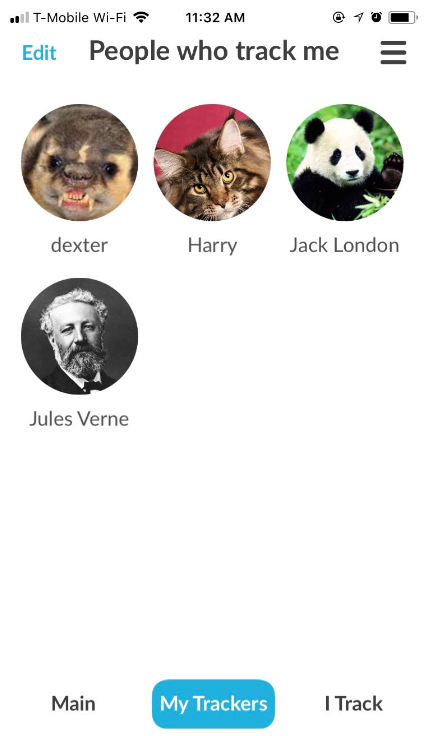
9. You can choose favorite trackers from the screen above and they will show up on your Main page. To choose favorites click Edit and tap on the person’s icon (it should be in blue circle). To delete you tracker click Edit and tap on the × icon below each person:
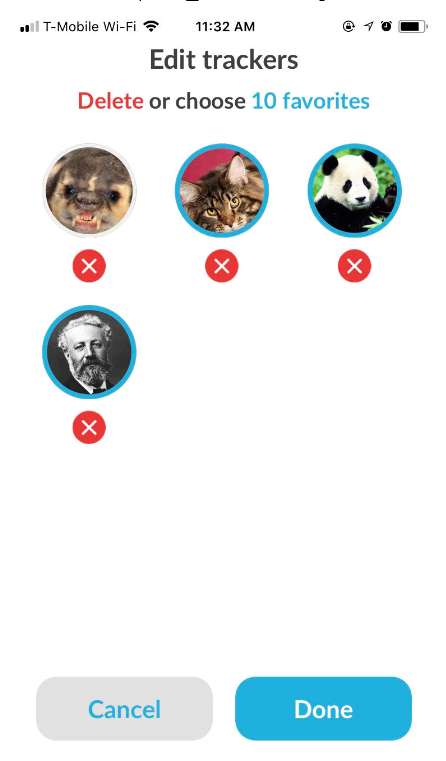
10. Click Done and navigate to the Main page and all users that are in blue circle will be displayed in your Main screen. However if you click SOS button all users in the My Trackers screen will get alerted, regardless of whether they are marked as favorites or not:
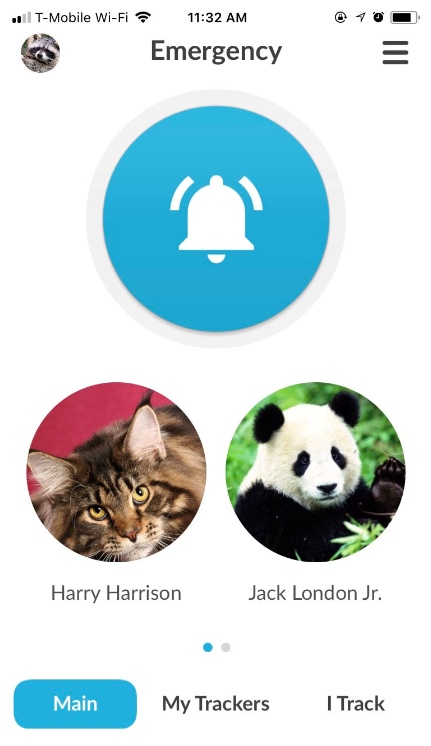
11. You can scroll to see all of your trackers:
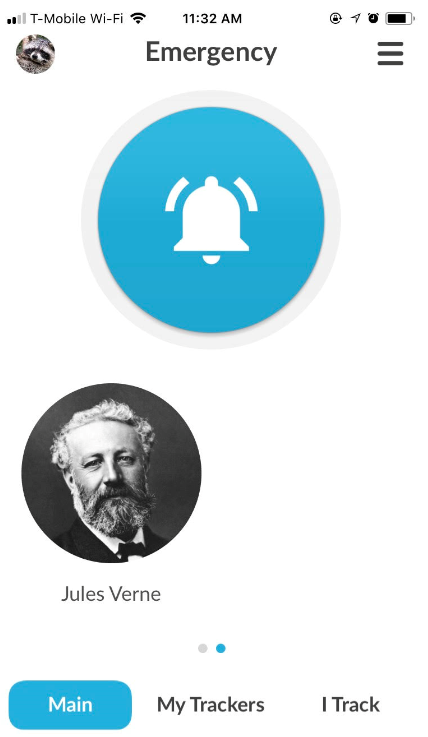
12. From any screen you can tap on any person’s icon to see their location or call them:
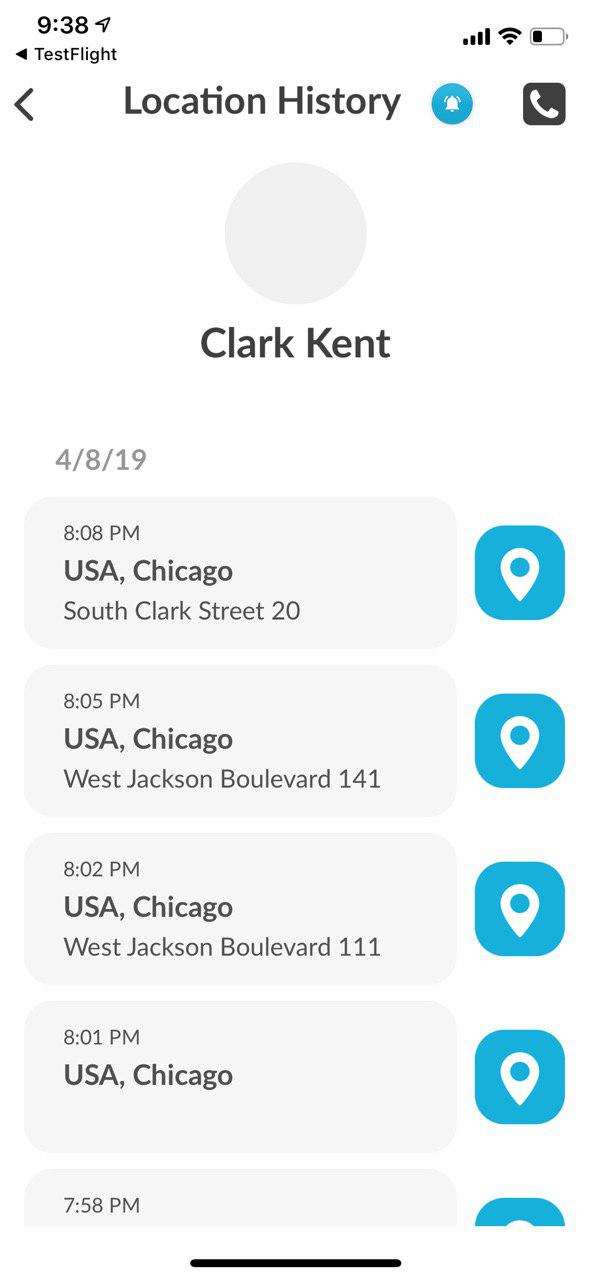
13. Tap on any location to see the map. You can zoom in/zoom out:
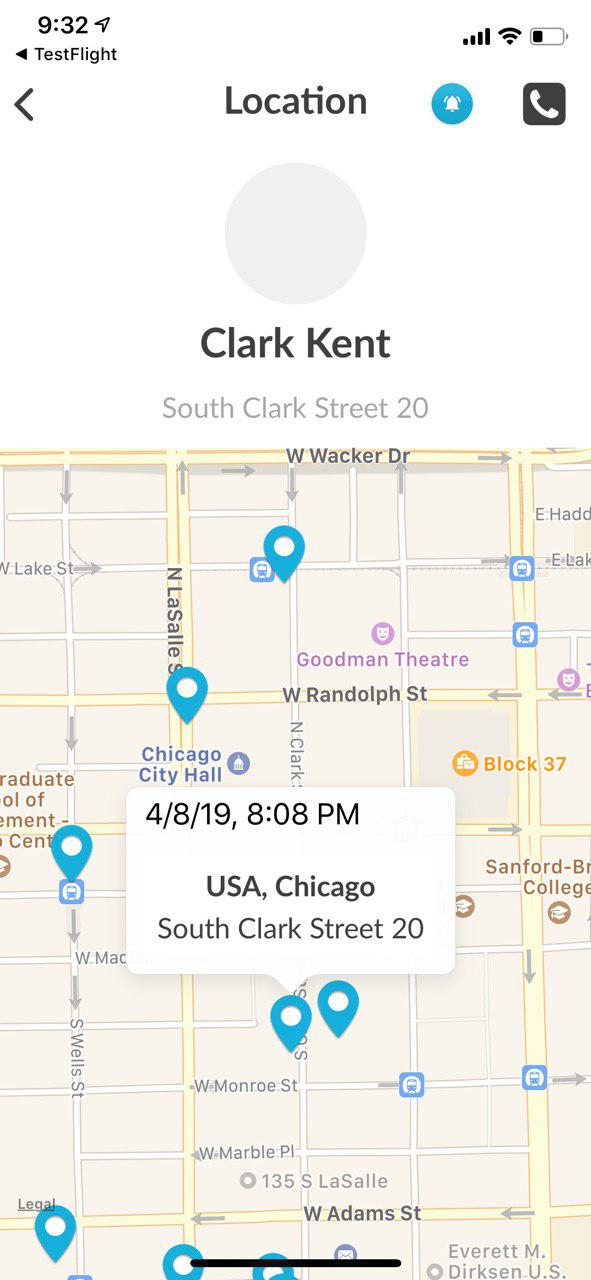
14. From the Menu you can select “Add a user I will track”:
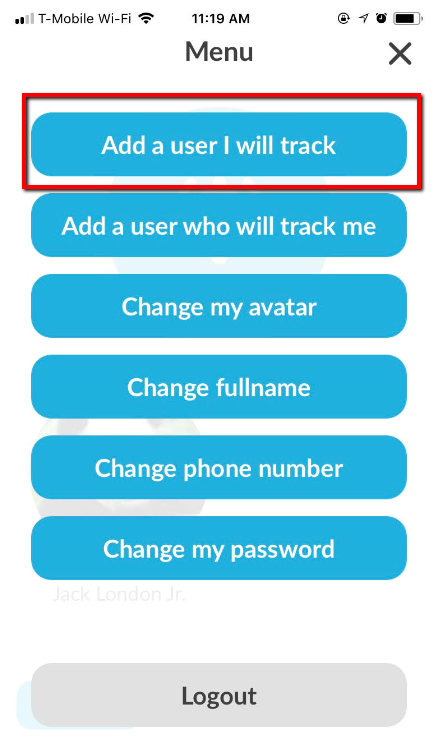
15. Type in user name and click on person’s icon:
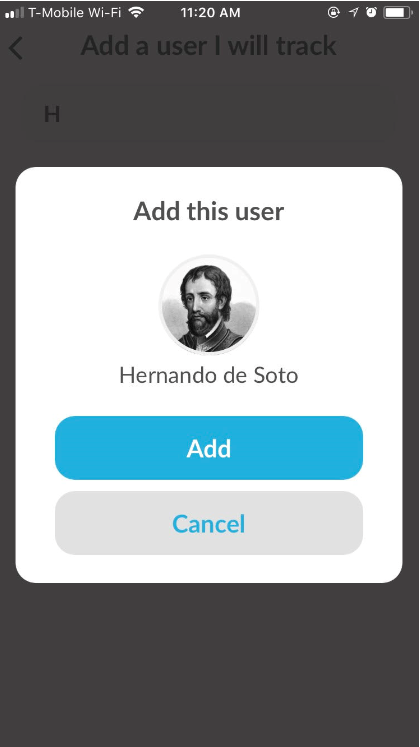
16. This user will show up in the “People who I Track” screen, from where you can tap on any person’s icon to see their location or call them:
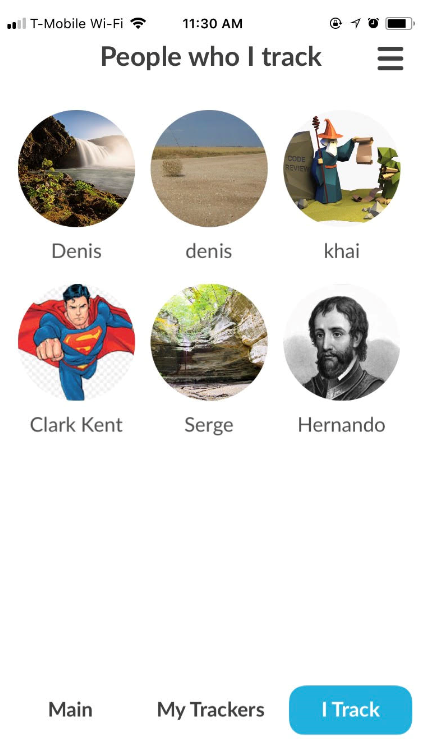
17. Tap on the "Change my avatar" link in the menu:
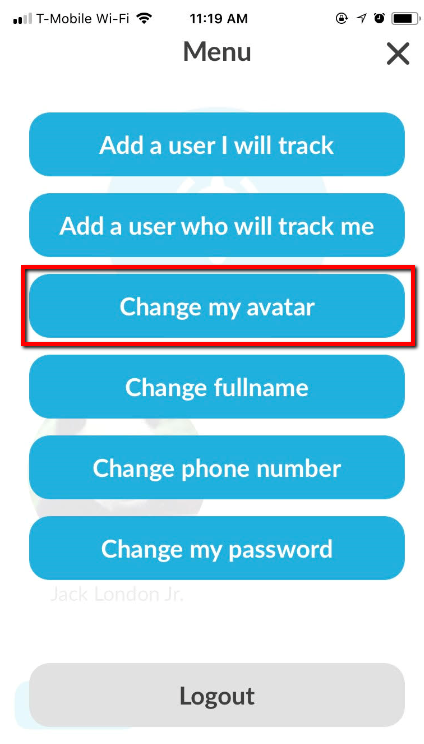
18. Tap on the "Change fullname" to change your name:
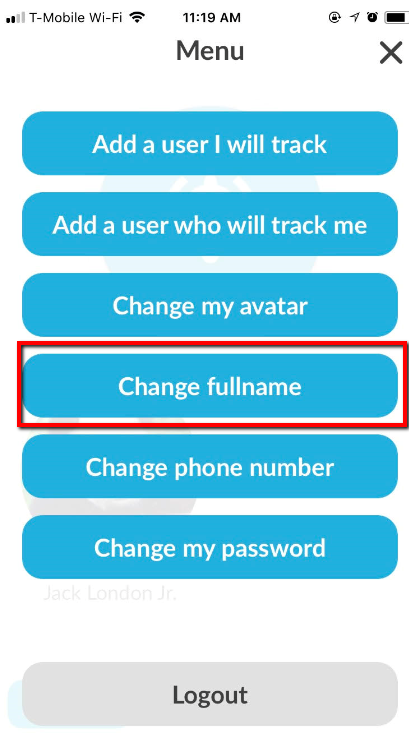
19. Tap on the "Change phone number" to change your phone number:
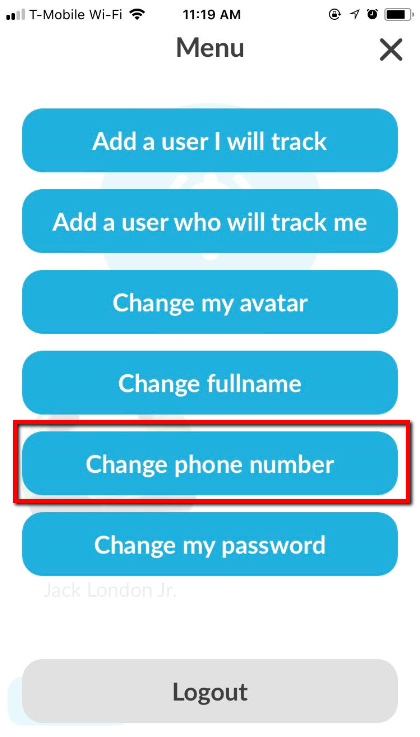
20. Tap on the "Change my password" to change your password:
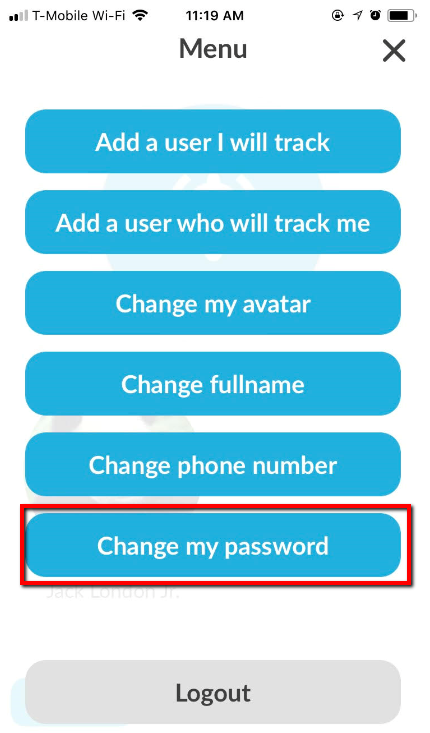
21. When the user who is being tracked sends SOS to his/her tracker: